|
Diary Templates Palette
The Palette
For the buttons and executable commands that are described n this section to work it is assumed that you have installed A WorkLife FrameWork™ and have loaded it. This can be done either from the Load WorkLife Framework button on the supplied palette, by executing the command Needs["Diary`Diary`"], or by clicking on the following button:
By clicking on the on the Diary Templates button on the All Palettes Palette, you will open the Diary Templates Palette. You can also open the Diary Templates Palette by executing:

The Diary Templates Palette allows you to create Templates for Diaries that can be applied to a given Diary (as long as it is the current Diary). Each Diary has a set of Default Code Cells which generally are hidden. You can show these Default Code Cells for the current diary by clicking on the Show button, either in this Palette or in the Diary Entry Palette in its Defaults Code Cell. You can then place Mathematica code in the Default Code Cells that will be automatically executed whenever the Diary is opened (in addition to opening a diary from a button in a Palette, this also includes when the Make Current button is clicked on in either the Diary's toolbars or in the Diary Access Palette).
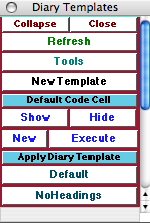
An Example of the Diary Templates Palette
The Palette Buttons
For the buttons and executable commands that are described n this section to work it is assumed that you have installed A WorkLife FrameWork™ and have loaded it. This can be done either from the Load WorkLife Framework button on the supplied palette, by executing the command Needs["Diary`Diary`"], or by clicking on the following button:

Opens the New Diary Template dialog.
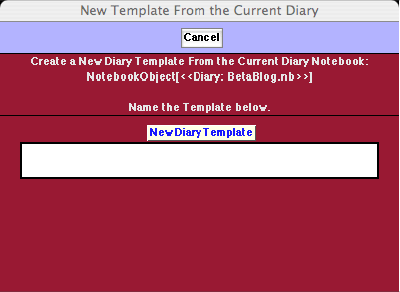
The New Diary Template Dialog
By entering a name for the template in this dialog and clicking on the New Diary Template button, you will add the template to the list of template buttons below under Apply Diary Template.

This button toggles open and closed the sub-palette containing the following two pairs of buttons concerning the default code cells of the current Diary.

The Show button scrolls to and opens the Default Code Cells in the current Diary notebook. The Hide button hides the Default Code Cells in the current Diary notebook.

The New Button creates a new Default Code Cell in the current Diary notebook and places it below the current Default Code Cells while showing them all. The Execute button executes all of the Default Code Cells in the current Diary notebook.

This button toggles open and closed the Apply Diary Template sub-palette containing buttons for applying saved Diary Templates to the current Diary.

The Default button causes the Diary's Default Code Cells to revert to their default state: including no Mathematica code. The Default button always appears as the first button under Apply Diary Template button in this Palette. Its behavior is slightly different than the user-added template buttons that follow, in that the Default button removes all current Default Code Cells from the current Diary. In contrast to this, the other buttons that follow do not remove any of the Default Code Cells: they simply append the set of Default Code Cells corresponding to the template to the set of current Default Code Cells of the current Diary.

This is an example of a Diary Template. In this particular case, when the NoHeadings button is clicked the following default code cell is appended to the set of current Default Code Cells of the current Diary.

Copyright ©, 2005→2009 Scientific Arts, LLC. All rights reserved.
|