|
Evaluation Palette
The Palette
For the buttons and executable commands that are described n this section to work it is assumed that you have installed A WorkLife FrameWork™ and have loaded it. This can be done either from the Load WorkLife Framework button on the supplied palette, by executing the command Needs["Diary`Diary`"], or by clicking on the following button:
By clicking on the on the Evaluation button on the All Palettes Palette, you will open the Evaluation Palette. You can also open the Evaluation Palette by executing:

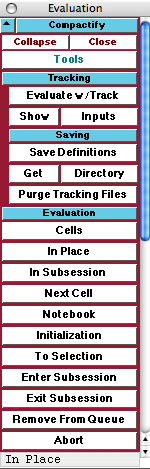
The Evaluation Palette
The Palette Buttons
For the buttons and executable commands that are described n this section to work it is assumed that you have installed A WorkLife FrameWork™ and have loaded it. This can be done either from the Load WorkLife Framework button on the supplied palette, by executing the command Needs["Diary`Diary`"], or by clicking on the following button:

Opens and closes the Tracking sub-palette which includes the two sets of buttons that follow.

The Evaluate w/ Track button is used to execute one or more executable cells (such as Input cells) in the current InputNotebook. The cells that are executed are appended into an Evaluation Tracking Notebook along with information on when the evaluation took place and which notebook the evaluation took place in. If a cell is executed using another evaluation approach (for example by pressing the enter key) then that evaluation is not placed in the Evaluation Tracking Notebook.

The Show button shows the current Evaluation Tracking Notebook. The Inputs button opens up a new notebook with just the inputs that have been recorded in the Evaluation Tracking Notebook.

Opens and closes the Saving sub-palette which includes the three sets of buttons that follow.

The Save Definitions button saves the current state of the Global` variables in the current Mathematica session.
Clicking the Save Definitions button will return an error message unless the parameter $SaveEvaluatedToFile has the value True. Its default value is False.

The Get button reads in the state of the Global` variables as of the last time the Save Definitions button was clicked in the current Mathematica session.
The Directory button opens up the directory where the notebooks and other files associated with Evaluation Tracking and Saving Definitions are located.

The Purge Tracking Files button removes all of the notebooks and other files associated with Evaluation Tracking and Saving Definitions except for the current ones.

Opens and closes the Evaluation sub-palette which includes the buttons that follow.

Evaluates the currently selected Cells in the current InputNotebook.

Evaluates the currently selected material in the InputNotebook In Place and replaces the selection with the result of the evaluation.

Evaluates the currently selected Cells in the current InputNotebook in a subsession of the current Mathematica session.

Evaluates the Next Cell in the current InputNotebook.

Evaluates all of the cells in the current input Notebook.

Evaluates all of the Cells that are Initialization cells in the current InputNotebook.

Evaluates all of the Cells that in the current InputNotebook starting at the beginning of the notebook up until the current selection.

Causes the any current evaluations to be suspended and Enter a Subsession for evaluation.

Exits any currently active Mathematica Subsession and returns to any evaluations that were active when the subsession was entered.

Removes any cells marked for evaluation From the evaluation Queue.

Aborts the current evaluation (if possible).
Copyright ©, 2005→2009 Scientific Arts, LLC. All rights reserved.
|