Starting Up
Installing the Package
To install the package, open the InstallWorkLifeFrameWork.nb notebook from within Mathematica.
The InstallWorkLifeFrameWork.nb notebook is located in the WorkLifeFrameWork directory of the distribution that you downloaded. You can either open this installer directly from Mathematica or from the Button within the ReadMeFirst.nb file that is within that same directory.
After the installation is complete a dialog will also open in Mathematica to allow you to enter a password. A valid password can be obtained by purchasing a software license from Scientific Arts, LLC or one of it's authorized distributors.
If you have not yet paid for and obtained a license you can do so at the following web site:
http://scientificarts.com/worklife/purchase
The Installer Dialog looks like:
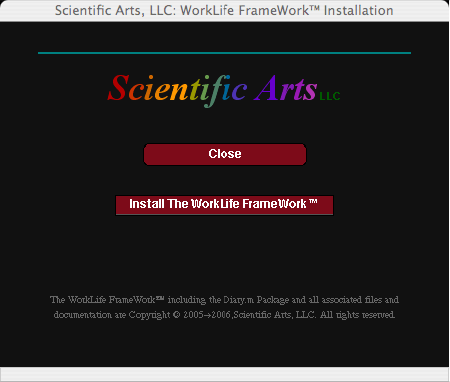
The WorkLife FrameWork™ Installation Dialog
To Install the WorkLife FrameWork™ package simply click on the Install The WorkLife FrameWork™ button. As the package installs, several progress messages will appear below the button. After installation, the Mathematica Help Browser will be updated and then it will open to the WorkLife FrameWork's™ documentation so that you may read about how to begin using the WorkLife FrameWork™.
Installing the Password
To use the WorkLife FrameWork™ package it must be supplied with a password. After paying for the package and registering you will receive a password via email from Scientific Arts, LLC.
To install the password you can open the InstallWorkLifeFrameWorkPassword.nb notebook from within Mathematica or click on the following Button:
The InstallWorkLifeFrameWorkPassword.nb notebook is located in the WorkLifeFrameWork directory of the distribution that you downloaded. You can either open this password installer directly from Mathematica, from the Button above, or use the password installer that opens when you have completed installing the WorkLife FrameWork™.
The Password Installer Dialog looks like:
The resulting Password Installer Dialog looks like:
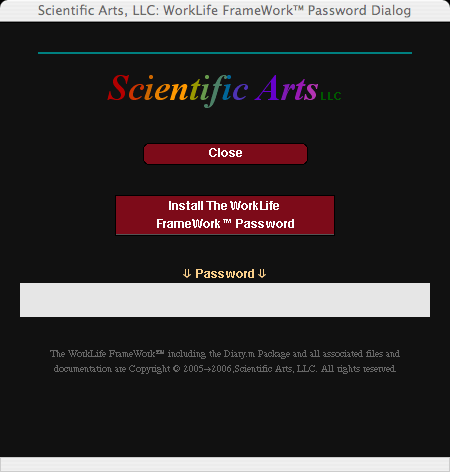
The WorkLife FrameWork™ Password Dialog
Type your password in the Text field under the ⇓Password⇓ and then click on the Install The WorkLife FrameWork Password Button. The Password that you supplied with then be installed.
Introductory Slide Shows
Introductory Overview
You can view an introductory self-paced Slide Show on the WorkLife FrameWork™ by clicking on the following button after the package has been installed (viewing the Slide Show doesn't require that the password has been installed):
Creating a Diary
An introductory self-paced Slide Show on how to create a Diary. Click on the following button after the package has been installed (viewing this Slide Show doesn't require that the password has been installed):
Simple Journaling
An introductory self-paced Slide Show on doing basic Journaling within a Diary. Click on the following button after the package has been installed (viewing this Slide Show doesn't require that the password has been installed):
Starting the Package
Initialization
If the package has been properly installed, then executing

will make the package available for use.
There also is a small palette that will appear on your File|>Palettes menu as the Load WorkLive FrameWork Palette. Clicking on its single button will load the Worklife FrameWork™ if it has been properly installed. This palette looks like:
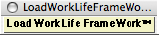
The Load WorkLife FrameWork™ Palette
As the package is loading a progress screen will display. The progress screen looks like the following:
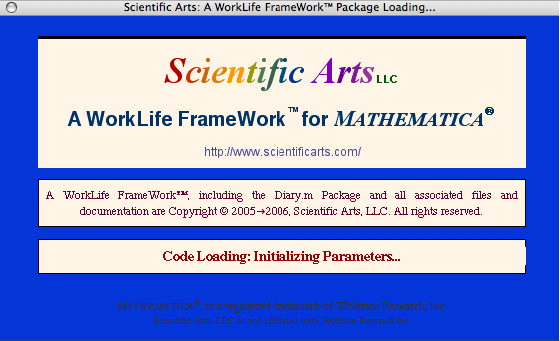
The WorkLife FrameWork™ Startup Screen
First Time Use of the Package
If this is the first time you are using the WorkLife FrameWork™ Package a special dialog will appear.
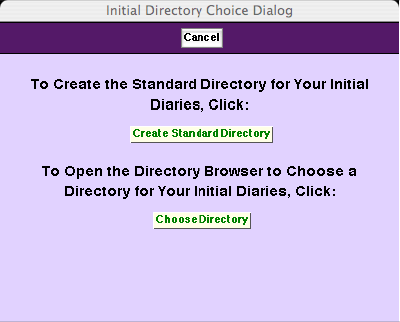
The WorkLife FrameWork's™ Select Directory Dialog: It only opens the first time you use the WorkLife FrameWork™
The two buttons on this dialog have the following behaviors.

The Create Standard Directory button creates and chooses a default directory for Diaries.

The Choose Directory button brings up the Directory Browser dialog box that allows you to navigate your computer's directories and choose one for the current Diary directory.
General use of the Package
After loading is complete, a number of palettes will display. Which palettes are opened depends on which ones were open the last time you used the package. One palette that is always opened upon loading the package is the WorkLife Tools Palette. (The one exception to this is the first time you use the package where the special palette described earlier will open.)
Copyright ©, 2005→2009, Scientific Arts, LLC
|