|
ToDos Palette
The Palette
For the buttons and executable commands that are described n this section to work it is assumed that you have installed A WorkLife FrameWork™™ and have loaded it. This can be done either from the Load WorkLife Framework button on the supplied palette, by executing the command Needs["Diary`Diary`"], or by clicking on the following button:
By clicking on the on the ◂ button to the left of ToDos on the WorkLife Tools Palette, you will open the ToDos Palette. You can also open the ToDos Palette by executing:

or by clicking the ToDos button on the All Palettes Palette.
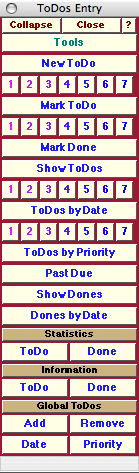
The ToDos Entry Palette
ToDos in A WorkLife FrameWork™™ are ways of organizing material within a Diary that you want to be able to easily access and act upon in various ways. They can be used in a conventional way as prioritized reminders of things that need to be addresses. They can also be used as a way to keep a variety of lists since the "priority" of a ToDo is simply a tag associated with it. Thus one "priority" might actually be a list type, such as a student's name or a particular project. Although you can certainly use them for the purpose, ToDos in A WorkLife FrameWork™™ are not narrowly intended to replace the functionality of a personal organizer.
In effect, the ToDos in A WorkLife FrameWork™ are a specialized class of tagged cells. For some of the tasks that you might make use of ToDos, you could also define special tags and make use of the TaggingPalette. However, ToDos are much more intimately integrated into the structure of a Diary and provide added functionality beyond tagging. Such as associating a "due date" and a "time estimate" for the ToDo and to retain informatoin on the ToDo even after it has been Marked "Done."
The Palette Buttons
For the buttons and executable commands that are described n this section to work it is assumed that you have installed A WorkLife FrameWork™ and have loaded it. This can be done either from the Load WorkLife Framework button on the supplied palette, by executing the command Needs["Diary`Diary`"], or by clicking on the following button:

The New ToDo button opens the ToDoEntryDialog shown below. When filled out and one of the buttons labeled 1, 2, 3, 4, 5, 6 is clicked a new ToDo will be created at the end of the current Diary notebook with the indicated "priority." The button Select Date opens a calendar dialog that allows you to chose a specific Due Date for the ToDo. The buttons Hour, Minutes and AM/PM each open drop-down menus to allow you to chose the time of day the ToDo is Due. The text field labeled Time Estimate allows you to input how long you expect the ToDo to take. All of these entries are optional.
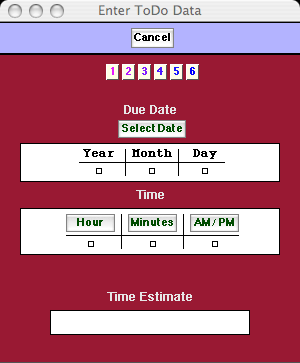
The ToDoEntryDialog

Each of this set of buttons creates a new ToDo with the indicated "priority" in the current Diary notebook.

This button opens up a Mark ToDo dialog similar to the ToDoEntryDialog above. This is used to either mark a cell that is not a ToDo cell as one with the specified properties, or to change the properties of an already existing ToDO cell.

This set of buttons marks an existing Text Cell as a ToDo with the indicated "priority", or changes an existing ToDo cell's "priority" to the indicated "priority" in the current Diary.

The Mark Done button marks the currently selected ToDo in the current Diary notebook as "Done."

The Show ToDos button opens up a new notebook containing all of the ToDos from the current Diary.

Each of this set of buttons opens up a new notebook containing all of the ToDos from the current Diary with the indicated priority..

The ToDos by Date button opens up a new notebook containing all of the ToDos from the current Diary sorted by the date that they were created.

Each of this set of buttons opens up a new notebook containing all of the ToDos from the current Diary with the indicated priority sorted by the date that they were created.

The ToDos by Type button opens up a new notebook containing all of the ToDos from the current Diary sorted by the their priority.

The Past Due button opens up a new notebook containing all of the ToDos from the current Diary that have a DueDate that is earlier than the current time.

The Show Dones button opens up a new notebook containing all of the Dones from the current Diary.

The Dones by Date button opens up a new notebook containing all of the Dones from the current Diary sorted by the date that they were created.

This is a heading button for the pair of buttons that follow.

The ToDo and the Done Statistics buttons open up a new window with a bar graph showing the statistics of the ToDos and the Dones in the current Diary.

This is a heading button for the pair of buttons that follow.

The ToDo and the Done Information buttons open up a small new window with information on the selected ToDo or Done in the current Notebook. The information includes the date that the ToDo or Done was created, its Priority, and other information specific to the particular button chosen.

This is a heading button for two sets of buttons that follow which have to do with Global ToDos.
While many ToDos are in fact associated with a single Diary, you can also keep a list of "Global ToDos" which are known to A WorkLife FrameWork™ as a whole and accessable independent of what Diary is specified as your current Diary. These Global ToDos act in effect as a way to access certain information from Diaries without needing to have any of those Diaries explicitly be open.

The Add and the Remove buttons respectively add and remove the currently selected ToDo from the Global ToDos database. Those that are not in the global ToDos database are local to the Diary that they appear in. In a Diary a ToDo will have a cell dingbat that starts with the light bulb character: . If the ToDo is also in the Global ToDos database then the ToDo will start with a script G and the light bulb character: G .

The Date button displays a notebook containing all of the Global ToDos sorted according to the date that they were originally marked as a ToDo. The Priority button displays a notebook containing all of the Global ToDos sorted according to their priority that they were originally marked as a ToDo.
Copyright ©, 2005→2009 Scientific Arts, LLC. All rights reserved.
|