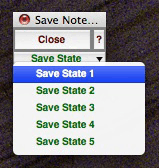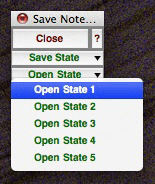Scientific Arts LLC MATHEMATICA Tools |
|
Each post on this site describes a Mathematica tool available from Scientific Arts. Many are free. |
|
||||||
|
Posted on: Thursday, March 19, 2009 at 02:16 AM UT Here is the documentation for the NotebookStateSaver Palette. Click on the following link to down load it (for some browsers you will have to right click and choose "save as..."; also if your system appends a .txt or other string to the end of the file name, you will have to change it to .nb). NotebookStateSaver Download... NotebookStateSaver — Version: 1.0 The NotebookStateSaver palette allows you to save the current state of open notebooks. It allows you to save 5 different notebook configurations ("States") called, "State 1, State 2, ..., State 5." It then allows you to reopen, for each of the 5 choices, the state that was saved for that set of notebooks. Note that only the state of notebooks that are already saved to disk can be saved. For each set of notebooks whose state is saved, the following information is recorded: The path to each notebook's location on your system. The size and location of each notebook's window. The order in which the notebooks appear on your screen: i.e., which notebooks are front most. The place where that information is saved is in a file called SavedNotebookState.m located in the directory located at (copy the following code to an Input Cell and execute it on your system to get the path to the directory): ToFileName[{$UserBaseDirectory, "Applications"}] There are four components to this palette. The "Close" button: This closes the palette The "?" button: This opens a window that gives information on the use of the palette The "Save State" menu: This lets you save the state of your open notebooks by selecting one of the 5 possible State choices. The "Open State" menu: Choosing one of the 5 items in this menu opens those notebooks whose state was saved previously using the "Save State" menu. The palette can be used just as any other Mathematica notebook by opening it directly from your hard disk by double clicking on it. You can also install a copy of it in your Mathematica system resources by using the Palettes>Install Palette... menu item from Mathematica's Palettes menu. Note that, when installing it in Mathematica's system resources, you can name the palette whatever you wish. Saving or opening a state does not save any currently open notebooks. Saving or opening a state does not close any currently open notebooks. The state of any notebook that is not currently saved to disk is not saved. The state of palettes that are created functionally are not saved: i.e., those palettes that are created Mathematica code and which do not actually reside on disk. Open notebooks that were either moved or renamed since their state was saved will not be found and therefore will not be opened when their corresponding state is opened. All others in that state will be opened Opening a preferred palette configuration. Opening useful sets of notebooks for particular projects Saving the size, order, and location of a set of notebooks. What versions of Mathematica does it work in.. Mathematica: Version 6 or later. Mathematica Player Pro: Version 6 or later. The NotebookStateSaver Palette is just one example of the suite of tools contained in A WorkLife FrameWork. Download a trial version at: http://scientificarts.com/worklife/purchase/download/licenseagreementbeta.html |
||||||||
| *Scientific Arts, LLC is not affiliated with Wolfram Research Inc.; MATHEMATICA® a is a registered trademark of Wolfram Research, Inc. |
All material on this website Copyright © 2005-2009, Scientific Arts, LLC.